Software Guide, Reviews & Download for Windows OS
SoftGets provides Windows Latest News, how to articles & Free Software download.
SoftGets provides Windows Latest News, how to articles & Free Software download.
SoftGets provides Windows Latest News, how to articles & Free Software download.
Microsoft released Windows 10 21H1 as an update for Windows 10. The update can be downloaded in an ISO file from the direct links. Other methods are also given; you can also use the Media Creation tool or Windows Update Assistant to download the Update.
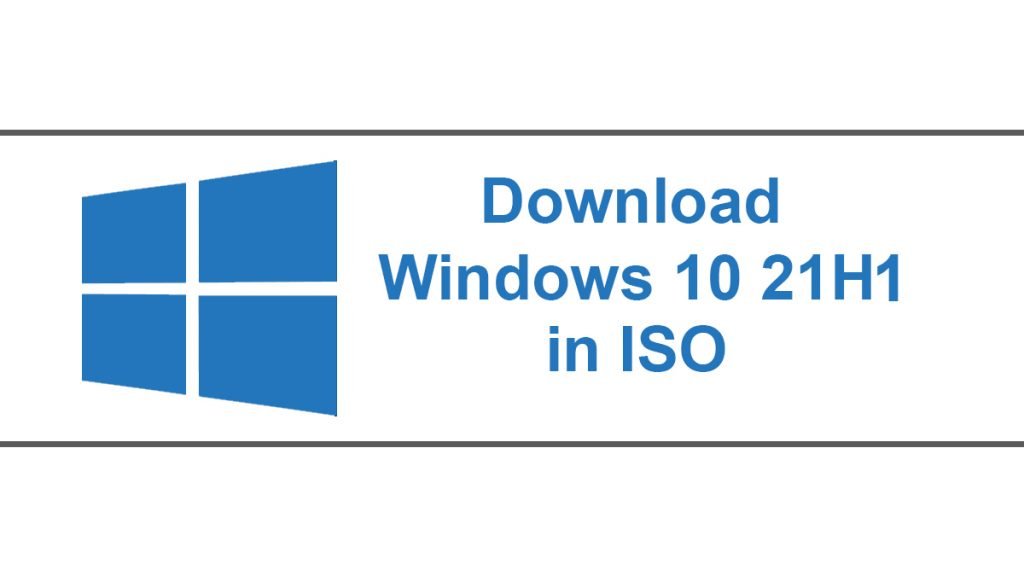
The Update 21H1 was released as the 12th major update in Windows 10 by Microsoft. After installing the Windows, you won’t recognize any major updates. Instead, you will find small minor changes and a few new features.
There is no major update, as the update is totally focused on bug fixes and fixing minor tweaks. Unlike other updates, 21H1 was not released to bring new features. It was just to fix issues and bring more stability to OS.
Here you will use the link to download Windows 10 21H1 for your Windows. While downloading, you will find it in 32-bit (which is almost 4.1 GB in size) and 64-bit (around 5.8 GB). You are recommended to use a third-party downloader to download the update.
21H1 update was released on May 18, 2021. The Update was released with codename 21H1 with build number 19043. As we mentioned, it was the 12th major update in Windows 10 right after 20H2.
For running Windows 21H1, you will need the same specs as Windows 10. However; to give you an idea of what specs are required, here is what you will need.
RAM: 1 GB for 32-bit and 2 GB for 64-bit as a minimum. 2GB and 4GB are recommended.
Storage: 32 GB of free storage is required for Windows.
Processor: 1GHz is required and should be compatible with the x86 or x64 instruction set. Should support PAE, NX, and SSE2. The processor must support CMPXCHG16b, LAHF/SAHF, and PrefetchW for 64-bit Windows.
Graphics: 800×600 screen resolution should be supported. Microsoft DirectX 9 with WDDM 1.0 is required too.
For downloading any update on Windows 10, you are going to Settings, there you will find Windows Update. With Windows Update, you will download all the Windows Updates available.
However; if you can’t download updates with Windows Update or don’t have access to an MSDN subscription then you will need to use one of these methods given to download Windows 10 21H1 in an ISO file. So, let’s begin the process without further ado.
The Media Creation tool is a great way to download Windows and all the updates. Since the tool is provided by Microsoft, there is no concern of threats too. There will be nothing that can harm your system.
Begin the downloading of the Media Creation tool. You can find the Media Creation tool on the Microsoft download page. Navigate and download the Media Creation tool and double-click on the setup file to run it.
On running the application, a new window will appear. In this window, you will see Getting a few things ready. This might take a few minutes till things get ready for you.
Now you will be asked to Accept the License Agreement by the Media Creation tool. You are going to accept it by clicking on Accept.
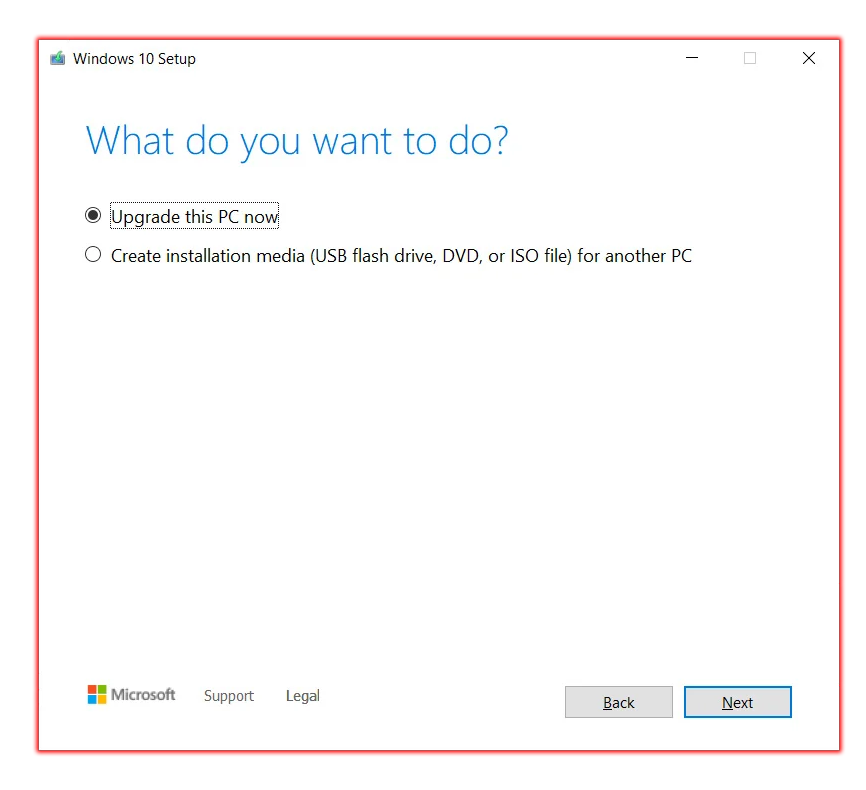
Here you will be asked to either Upgrade the computer or Create installation media (USB flash drive, DVD or ISO file) for another PC.
Since we only want the update, we can select the Upgrade the computer option. However; you can also select the second option if you have multiple systems that need to be updated.
Later on, you can use the same file for performing a clean installation on other systems too, if you have selected the second option.
No matter which option you choose, you will be placed in Select language, architecture and edition.
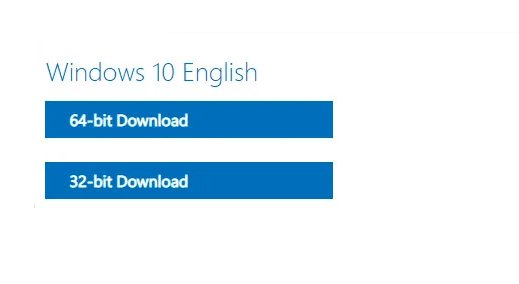
Select language of your Windows 10 then the architecture which is either 32-bit or 64-bit and then the edition.
Once selected then you will click on Next. Now the Downloading of Windows 10 will begin, once downloaded then you can use it to update your Windows 10, upgrade to Windows 10 or install Windows 10.
Other than the Media Creation tool, you can also visit the Microsoft download page. Visit the page and there you will find the link to download Windows 10.
However; on the first visit you won’t find any link at all. For the link, you will need to open the developer’s tool on your browser.
The different browser has different ways to open the developer’s tool. No matter which browser you are using, you will open the developer’s tools/mode.
Changing the screen size will bring the download links whereas for some toggling device mode will do the work. To change device mode, you will click on the mobile icon in developer’s mode and the screen will change automatically.
Now you will select the Version, then Edition, and the last Language of your Windows. After selecting all the options, you will be asked to download the OS.
There is the option to download it in 32-bit or 64-bit. Click on one of the links and the download process will begin. After the downloading got completed then you will use it to create a bootable USB that will be later used for installation.

Here you will download Windows 21H1 full version from the direct link given. The ISO file is around 5.8 GB in size and supports both 32-bit and 64-bit systems. You can download and use it to install Windows 10 on any system with recommended specs.
If you are using earlier versions of Windows 10 that include 20H2 or earlier then you are recommended to update. Not only to 21H1 but to any newer version of Windows 10 (21H2). As all new updates are provided by officials to fix bugs, errors, and security issues.
On other hand, these updates also bring new features, tools, and even designs to OS. You will find your Windows faster and more stable with new updates.
Installing updates on your Windows is a great way to improve your Windows security. With the updates, you will be able to use the latest version with tons of patches made to the security of Windows.
To update your Windows, you will go to Start > Settings > Update & Security > Windows Update and here you will find the option to download the update.
Click on it to download the update then you will install it. After the installation, restart your system and you have the latest version of Windows 10.
Many other smaller changes were added to Windows. However; here are some major changes made to Windows that can give an insight into the OS.