Software Guide, Reviews & Download for Windows OS
SoftGets provides Windows Latest News, how to articles & Free Software download.
SoftGets provides Windows Latest News, how to articles & Free Software download.
SoftGets provides Windows Latest News, how to articles & Free Software download.
If you want to download Windows 7 Setup file for free then Windows 7 USB/DVD download tool is the right option for you. There are different ways to download any Windows setup file.
Downloading it from Microsoft Store or using the Microsoft tools to download the setup file is the most valid and secure way. And no other tool does the task as good as Windows 7 USB/DVD download tool to create a bootable USB.
While you download from Microsoft Store, you will find all the Windows system files inside a single compressed file. This file can be later used on a DVD or USB.
Compressed files will be brought in form ISO file format. This way, nothing can damage the system files which will cause different errors.
With this tool, you are able to burn any ISO file of Windows on a DVD or USB. In fact, you can use it on all downloaded ISO files of Windows that can be later burned on a DVD.
Once the Windows files are burned on a DVD or USB then you can use them to perform the installation.
You can even use these USB drives and use them directly. These USB files can be used to perform a clean installation of Windows or upgrade your current OS.
Thanks to an advanced and powerful engine, there won’t be any booting issues too. Like any Windows DVD, you can use it to install Windows. All you will need to create a bootable USB of Windows 7 is to have a setup.exe file of Windows 7.
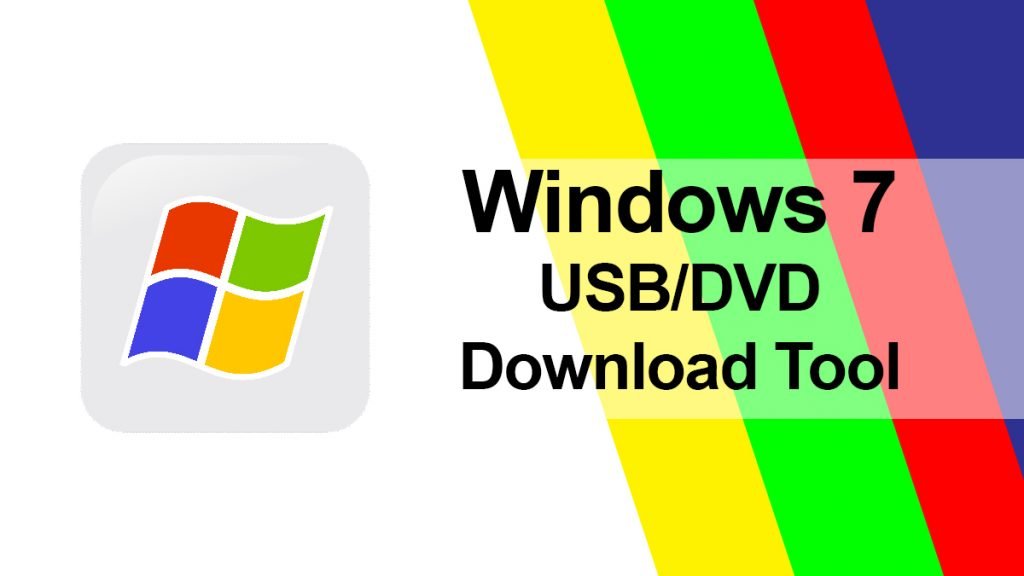
A native, free, and easy-to-use utility for making Windows DVDs or USB flash drives is what the Windows USB/DVD Download Tool is all about. It can be used to burn the downloaded ISO file of Windows 7 on both laptops and PC. Not only downloading, but it can also burn Windows 7, Windows Vista, or Windows XP on a DVD or USB flash drive.
You must download the ISO file and use the Windows USB/DVD Download Tool in order to make a bootable DVD or USB. Additionally, you will then copy the ISO file to a medium, such as a DVD or USB. Following that, you may immediately install Windows 7 or Windows 8 from a DVD or USB flash drive.
First, download the ISO file then purchase the license. As without the product key of Windows, you won’t be able to use Windows. For a limited time, you can use only the trial version, and then you will need to purchase the product key.
For running the tool, you will need the following specs:
Operating System: Windows XP SP2, Windows Vista, Windows 7, or later.
Processor: 300 MHz of the processor is needed to run the tool.
Storage: 50 MB of storage is enough for the tool to run any Windows OS.
There is a need for a DVD or USB drive with 4 GB storage. It will be later used to burn the ISO file of Windows on.
First, you are going to download Windows 7 USB/DVD tool. Use the direct link above to download the installer for your PC and laptop.
Double click on the installer and the installation will begin. Perform the installation by following the instructions given by the tool.
Then you will run the tool on your system. For running it, you will find the shortcut on your desktop.
NOTE: to run the tool on your Windows, you are required to have administrator privileges and .NET Framework should also be installed.
Now you will create a bootable DVD or USB of Windows. You will run the tool and follow these steps.
Begin the process by running the tool. The first thing you will see on your screen will be a small window. Here the tool is asking for the ISO file of Windows. you are going to select the downloaded ISO file of Windows and open it.
Now you will be asked to select your media type. In Choose media type window, you will select either DVD or USB depending on what you are using.
Here you will Browse and select the USB or DVD file inside which you will burn the ISO file.
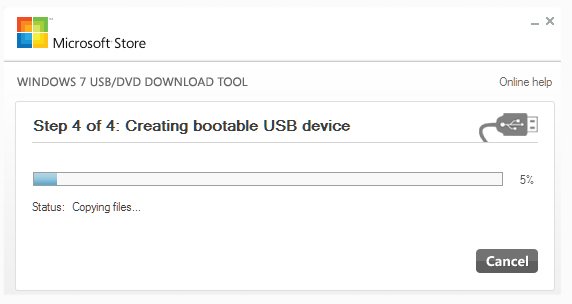
The process of creating a bootable USB or DVD will begin. Depending on your system specs, the process of creating a bootable USB will be conducted. Soon, the ISO file is burned using the Windows 7 USB/DVD download tool.
Restart your system while your USB is connected (or DVD is in DVD ROM). The system will boot it and you will have “press any key to boot…”. Boot the device and begin the installation of Windows that you want.
Download the ISO file, and then launch the Windows 7 USB/DVD Download tool to turn it into a bootable DVD or USB flash drive. After doing this, you may install Windows 7 immediately from a DVD or USB flash drive.
The Windows 7 installation files are all merged into one uncompressed file in the ISO file. To install Windows 7, you must copy the downloaded ISO file to a storage device. With the help of this utility, you may transfer the ISO file to a DVD or USB flash drive. You just need to launch Setup.exe from the root folder on your USB flash drive or DVD to install Windows 7 after inserting the device into a USB port or DVD drive, respectively.
The Windows 7 USB/DVD Download utility generates a bootable copy of the ISO file. You may install Windows 7 using bootable media without first starting another operating system on your computer. You may start the Windows 7 installation directly from your USB flash drive or DVD when you turn on your computer if you modify the boot order of discs in your machine’s BIOS. To modify the BIOS boot order of drives, go to the manual that came with your computer.
To install the software on a computer, you may create a single copy of the ISO file on a disc, USB flash drive, or other storage devices. These terms are replaced by the licensing terms that apply to your use of the program after it has been installed on a computer. Once you’ve agreed to the conditions of the Windows 7 licensing, you’re allowed to make one copy of the program as a backup copy that you may reinstall on the licensed machine. The copy of the ISO file you produced to install the software on your computer will serve as your backup copy if you don’t remove it.
In the end, the tool is light weighted, fast, and stable. The interface is clean, straight forward with clean navigation. However; the only drawback the tool has is that it can’t download any Windows OS.
There is no possible way to download any Windows setup file old or new using the tool. You will need to download the ISO manually then connect your device, and use the tool to make that bootable. And to perform the same task, there are tons of alternative applications on the market, that run even faster than this.