Software Guide, Reviews & Download for Windows OS
SoftGets provides Windows Latest News, how to articles & Free Software download.
SoftGets provides Windows Latest News, how to articles & Free Software download.
SoftGets provides Windows Latest News, how to articles & Free Software download.
In the Windows Vista series, Microsoft released Service Pack 1 aka SP1 as the first major update pack in March 2008. The pack brought tons of new features and made changes in many aspects.
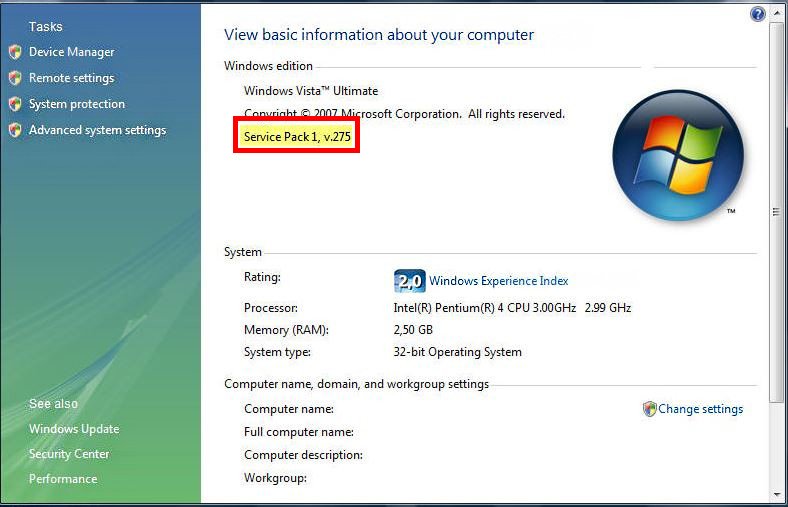
Majorly, Microsoft released the update to improve performance and for security fixes. Microsoft also published multiple update packs to solve the errors they find during its use. In the Windows Vista series, you will find three update packs begin released.
After downloading and installing the update pack, you will find tons of new changes.
Other sections of Windows were changed too. Now the new Service Pack 1 of Windows Vista contains changes focused on addressing specific reliability, performance, and compatibility issues; supporting new types of hardware; and adding support for several emerging standards.
Notably, you will find exFAT, 802.11n wireless networking, IPv6, VON, Secure Socket Tunneling Protocol, and many more on Windows.
With SP1, booting a system using Extensible Firmware Interface on x64 systems is possible.
DirectX10 was updated to the newer version 10.1. new DirectX 10.1 and support for Direct3D made Windows better and more efficient in terms of graphics.
The Group Policy Management Console is being replaced by the Group Policy Object Editor.
Upgrade Windows Vista to Windows 7 Without Losing Any Data
If you are unable to install Service Pack 1 on Windows Vista, then you will make sure that you have downloaded one from a reliable source. Instead of using a third-party application, use the built-in option inside the Windows to download the update pack.
You will also need to check whether you have installed any application that is blocking the installation of updates. Also, confirm that you are using the correct version of the update package for your Windows Vista. Make sure that are no version issues.
For installing the SP1 of Windows Vista, you will need only Windows Vista. There are no additional requirements to install the update pack. Download and directly install it on your Windows.
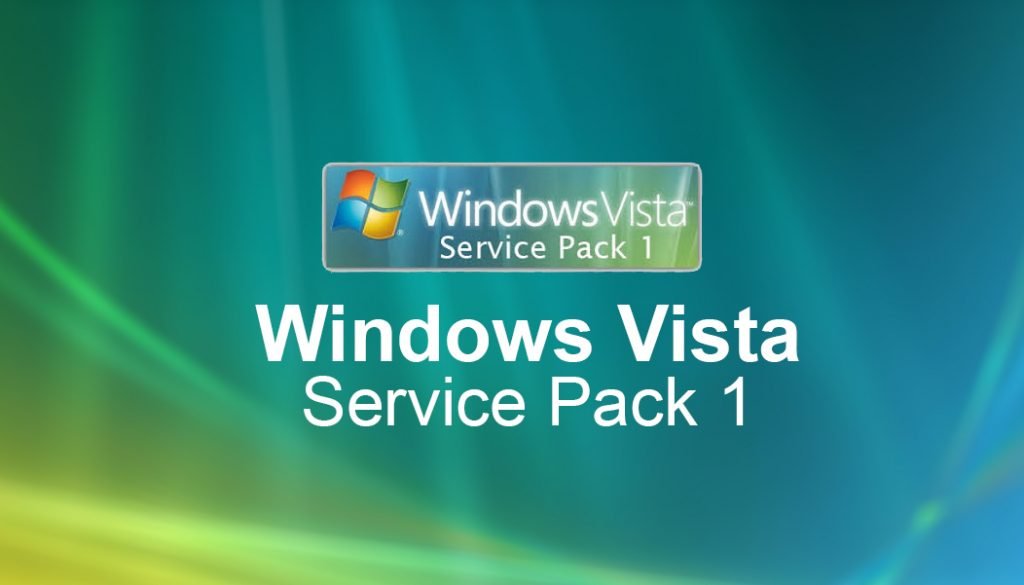
Download the Service Pack for Windows Vista in offline installer setup. The setup file can be used on both desktops and laptops with Windows Vista. Update pack (KB936330) is compatible with all editions of Windows Vista and can be used on 32-bit (x86) and 64-bit (x64) Operating Systems and in all languages.
Windows Vista Service Pack 1 All Language Standalone version can be installed on any language version.
Installation of SP1 on any system is quite easy. You will download the setup file and run it. Soon the installation will take place; after the installation got complete then you will restart your machine.
Instead of using the link above, you can also use the built-in option inside Windows Vista to download the update. Using this method, you will be able to download the update pack from the Microsoft server without any risk of malware or virus.
Go to the Start menu, there you will find All Programs.
Select All Programs and click on Windows Update.
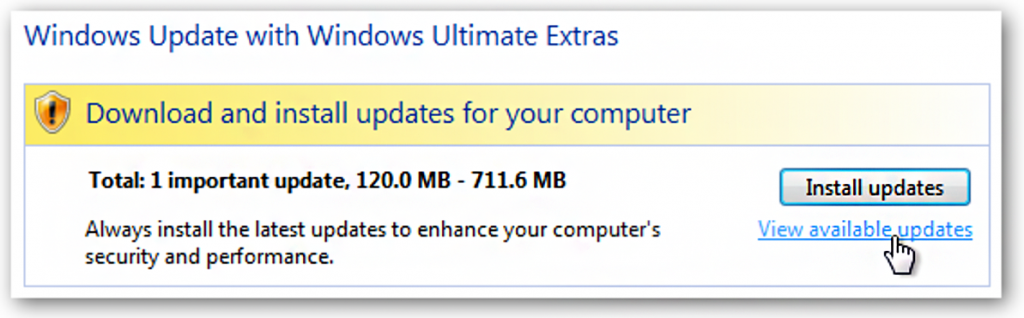
Now Windows Update with Windows Ultimate Extras window will appear. Click on Install Updates and the installation of the update will begin.
NOTE: if you can’t find any updates to install then you will click on View available update and download the updates first.
Here Windows will check for any updates and will download all the updates required for Windows Vista.
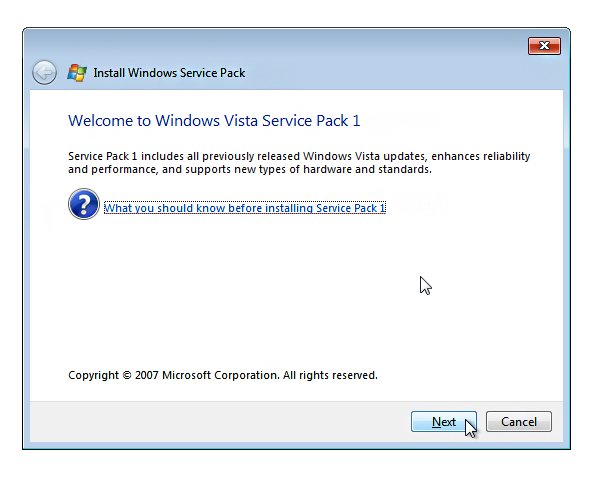
Once all the updates are downloaded then you will be placed in Welcome to Windows Vista Service Pack 1. Continue by clicking on Next and you will install Service Pack 1 on Windows Vista.
Once you have installed the update then you will find these changes on your Windows.
You will find tons of noticeable changes. However; you won’t notice the 550 patches and more than 20 security updates that will be applied too. These are the changes that won’t be noticed but are essential.
“Service Pack 1 introduces support for some new hardware and software standards, notably the exFAT file system, 802.11n wireless networking, IPv6 over VPN connections, and the Secure Socket Tunneling Protocol. Booting a system using Extensible Firmware Interface on x64 systems is also being introduced; this feature had originally been slated for the initial release of Vista but was delayed due to a lack of compatible hardware at the time.
Two areas have seen changes in Service Pack 1 that have come as the result of concerns from software vendors. One of these is desktop search; users will be able to change the default desktop search program to one provided by a third party instead of the Microsoft desktop search program that comes with Windows Vista, and desktop search programs will be able to seamlessly tie in their services into the operating system. These changes come in part due to complaints from Google, whose Google Desktop Search application was hindered by the presence of Vista’s built-in desktop search. In June 2007, Google claimed that the changes being introduced for Service Pack 1 “are a step in the right direction, but they should be improved further to give consumers greater access to alternate desktop search providers.”The other area of note is a set of new security APIs being introduced for the benefit of antivirus software that currently relies on the unsupported practice of patching the kernel.
An update to Direct X 10, named Direct X 10.1, makes mandatory several features that were previously optional in Direct3D 10 hardware. Graphics cards will be required to support Direct X 10.1. Service Pack 1 includes a kernel (6001) that matches the version shipped with Windows Server 2008.
The Group Policy Management Console is being replaced by the Group Policy Object Editor. An updated downloadable version of the Group Policy Management Console is planned for release in the same time frame as the release of the service pack”.
To check which version of Windows Vista you are using. You will open My Computer from your desktop. There you will find System Properties. Select System Properties and a new window will appear, check for the Windows version and you will find your version of Windows Vista.
If you can’t find System Properties in My Computer, then you can also search for it in the Start menu. Type “system properties”, select the result, and check for your Windows Vista version.
Product key product code Vista