Software Guide, Reviews & Download for Windows OS
SoftGets provides Windows Latest News, how to articles & Free Software download.
SoftGets provides Windows Latest News, how to articles & Free Software download.
SoftGets provides Windows Latest News, how to articles & Free Software download.

Windows 7 is one of the most legendary Operating Systems by Microsoft. After the success of Windows XP, Microsoft released Windows Vista, which was not apricated by users. To make things better, Microsoft released a new OS named Windows 7.
Windows 7 is one of the most powerful and amazing OS. Even today, 3+ years have passed since the end of the life of the OS, and still many loves and continue to use it. And that is also a reason why you are here; you will download Windows 7 from us here.

Developer: Microsoft
License: Free Trial/Premium
Language: English
File Size: 4.75 GB 32-bit & 64-bit
Final Release: February 22, 2011
Here you will download Windows 7 Service Pack 1 ISO. Since Microsoft has provided the update file to make Windows faster and more stable with tons of bugs and security fixes, you won’t regret using it. Windows support both 64x and 86x system architecture. Use Windows to make your system safer and secure.
The files are provided from a secure and fast server that makes the file free from any threat. So, download Windows from Softgets to download without any concern about the threat.
For downloading the Setup file, you are recommended to use a fast downloader. Downloading IDM can ease your pain by downloading the file within a few minutes whereas other downloaders can take up to hours for downloading the Window.
Once the file is downloaded then you will open it by double-clicking on it. Now you will be placed in the installation phases, here you will perform the installation of Windows 7 SP1.
The method above is for users who are using earlier versions of Windows like Windows XP or Windows Vista. As this method will only upgrade your system.
If you want to perform a clean installation, then you will need to create a bootable USB of Windows 7. Once the USB is created then you will restart your system. Boot your USB and perform the installation. During the installation, you are going to remove files and folders on your disk using the Format option.
Microsoft has released a grand total of six different editions in Windows 7 series.
The Starter is the most basic version of Windows 7. In this edition, you will find all the necessary tools to run Windows. You will find this edition simple, easy and straightforward. Out of other editions, this one is light weighted one.
NOTE: Starter edition supports only a 32-bit system.
This one is developed for home-based users. Home basic support both 32-bit and 64-bit systems. You will find this edition to support up to 8 GB of RAM memory. Other than this, you will also find numerous useful tools for day-to-day use.
Home Premium has in comparison to Home basic more tools. Tools such as Windows Media Center are one of the most common ones. This edition also supports 32-bit and 64-bit systems. In-Home Premium, you will find a good balance between features and tools. They are not too many tools, to make users confused about their use – no less than you need to download and install each feature manually.
The best and most used edition of Windows 7. Professional was to target small businesses. As compared to previous editions, this one has way more tools and features. You will also find enhanced performance and stability in the Professional edition. This one supports up to amazingly 192 GB of RAM and supports both 32-bit and 64-bit systems.
Using this edition, you will find tools like Remote Desktop server, Encrypting File System, Presentation Mode, and Software Restriction Policies that are also present in Professional. Enterprise was provided volume-based with support for Multilingual User Interface (MUI) packages, BitLocker Drive Encryption, and UNIX application support. This edition wasn’t provided by OEM or retail stores.
The Ultimate edition was the most powerful edition of them all. Microsoft even provided the option to upgrade from Start or Home to Ultimate. This edition was provided for home users through the individual license. Windows 7 Ultimate was supported by Microsoft 2015.
Other than these, K and KN editions were also released. These were released to European Union and Korea. You will find these editions totally the same as other Windows 7 editions except, that there won’t be Windows Media Player or other Windows Media-related tools.
You might also consider downloading Windows 7 All in One.
SP1 was an important update for Windows 7. It was provided to make the Windows faster and more secure. In the update, you would also find tons of new features and tools.
Tools like Dynamic Memory and RemoteFX, which will improve your virtualization were also added. Dynamic Memory increases the virtual machine density without depreciating the performance whereas RemoteFX will provide enhancement on GPU.
Enhancement to connection through HDMI to audio drivers was made. There was also support for printing using XP Viewer, restoring closed files on Windows File Explorer, and tons of security patches added.
If you want to run SP1 on your PC, then you will need to check the system requirement first. The system requirement for Windows 7 is:

After the system requirement, you will need to check which system you are having. Are you using a 32-bit or 64-bit system? To check that you will need to open My Computer and select System Properties. Here you will find all the things that you need to know about your system. You will check which system you are using, is it 32-bit or 64-bit. After checking, you will select the version and then perform the installation.
During the installation of SP1, it might take a while. It will mostly take between 20-30 minutes for the installation to proceed. After the installation got completed then you will give your system a restart. Before that, you will need to perform a few tasks:
Backup: Create a backup of your system and personal files, just in case anything goes wrong. You should have a backup that way you won’t lose your data.
Internet Connection: Make sure that you have a proper internet connection for downloading Windows 7 Service Pack 1 (SP1.
Disable the third party: disable any third-party applications such as Anti-virus or other application that can be an issue in the future.
Begin by going to Start > All Programs > Windows Update. Inside the Windows Update, you select Check for updates. Your system will check for any possible update and if found then you will click on Install Update.
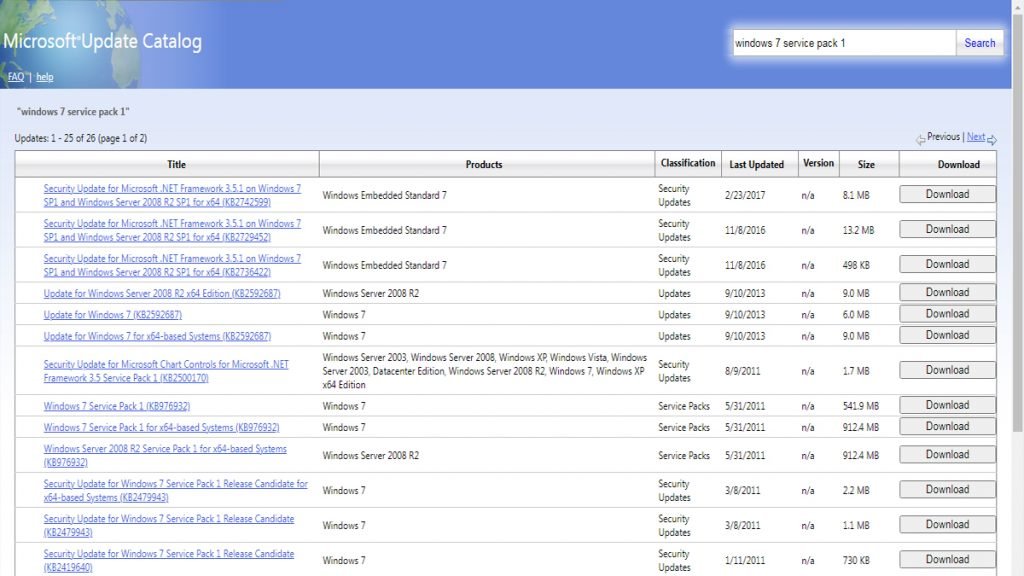
You can also perform the exact same method manually. For this method, you will visit the Update catalog of Microsoft. Here you search for your system version, once found then you will select it and click on download. After downloading the file, you are going to perform the installation.
And this is all about Windows 7 SP1. If you got any sort of problem during the installation or while downloading, then comment down. This way we will be able to solve your problem.