Software Guide, Reviews & Download for Windows OS
SoftGets provides Windows Latest News, how to articles & Free Software download.
SoftGets provides Windows Latest News, how to articles & Free Software download.
SoftGets provides Windows Latest News, how to articles & Free Software download.
Get Windows 7 Starter from SoftGets. Windows 7 Starter is the light weighted edition of Windows 7. The edition was developed for entry-level users and supports only 32-bit systems. It was a great option for small systems like Netbook. If you have a small laptop and want something powerful but light-weighted, then Windows 7 Starter is the option for you. Microsoft offered Starter licensed based or through OEM license.

Developer: Microsoft
License: Free Trial/Premium
Language: English
File Size: 2.5 GB for 32-Bit
Final Release: February 2011
Here you will download Windows 7 Starter ISO full version. The ISO file is an official untouched file that will be used on 32-bit systems. You can also use it to create a bootable USB that can be later used to perform a clean installation. So, use the link given to download Windows 7 Start (Service Pack 1).
Since Window 7 Starter is quite small in size, this is also the reason why it requires low specs to run. For running this edition of Windows 7, you will need the following specs.
Processor: Intel Pentium 4 or better
RAM: 512 MB or more
Storage: 3 GB is enough to run but at least 15 GB is required.
Note: Windows 7 Starter can handle only 2 GB of RAM. Having a system with more than 2 GB of RAM, won’t be effective at all.
This edition of Windows 7 was for entry-level users which means there are great features that also include some limitations. Let’s dive deep into features first then we will also talk about the limitations later.
User Interface: You will find a friendly and glossy interface. In Windows 7, you will find the entire Windows navigation easy. From icons to the taskbar, menu bar, and thumbnails, all the sections are eye-catching.
Performance: Since the OS is light-weighted, it doesn’t mean that it will be nothing in terms of performance. There is a great balance between performance and stability. The OS can run different applications but has the limitation of running a few applications a once.
HomeGroup and Networks: This one will help you to manage Group tasks, and perform basic tasks of HomeGroup.
Security: You will find Windows Defender and Firewall to protect your system. Many updates are made to improve your Windows security.
Compatibility: Can be used on 32-bits. Thanks to its lightweight, you can run it on almost all systems old or new. Windows supports a wide range of applications.
Upgrade: Inside the Windows, you have a built-in option to upgrade your Windows 7 Starter to Windows 7 Enterprise or Windows 7 Ultimate.
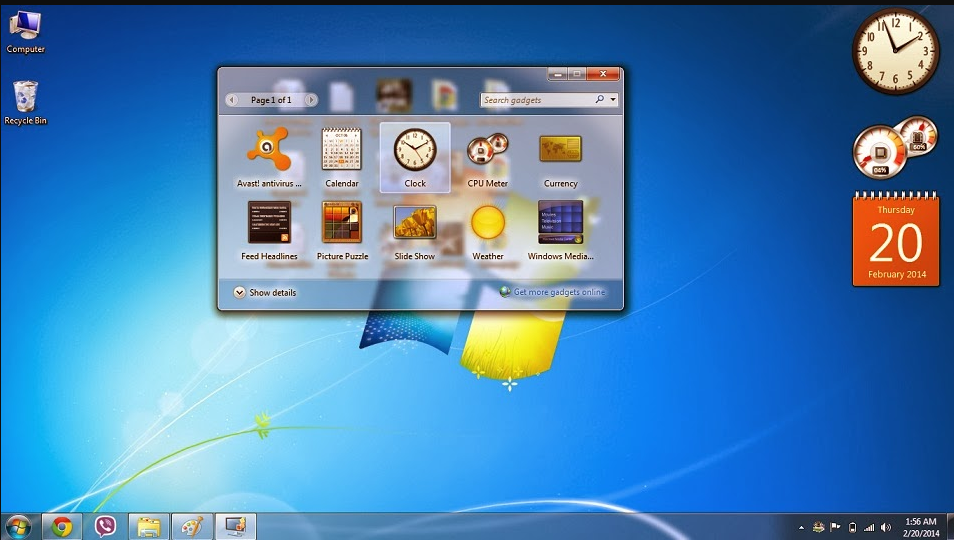
Desktop gadgets: Different cool and handy gadgets are provided on the desktop. Gadgets like games, weather, currency exchange, and much more are available. Use any of the gadgets by just dragging them. The handiest one is the CPU and RAM usage gadget. This one will show you the usage using a meter.
Windows Parental Control: With this feature, you are able to restrict certain sites or applications. This way, you will protect younger ones from bad influence.
Windows Media Player: This will enable you to play a wide range of media files, as it supports numerous codecs. There also comes different drivers like sound as built-in. Now, you can use it to access the internet and to watch online.
Battery: While using Windows, you will notice a drastic change in battery usage. You will find that Windows 7 is using an even lesser battery as compared to other editions of Windows 7.
Now that we have cleared what features you are going to have, let’s also touch on the limitations too.
You will find Aero Glass as your default theme. Other than this, you will only other opaque themes that are used on Windows.
Users are limited to customizing their system. As they can customize the background of their desktop. Nor they can change the color, style, or sound according to themselves. They are limited to using the default provided options.
There is no Windows Media Center which indicates the unavailability to stream online.
You just can’t run DVD playback as you don’t have the option. For this feature, you are compelled to install the feature manually.
Users are not able to use multiple monitors. As Starter supports one monitor at a time.
One of the most annoying things about this edition is the program usage. Time by time, it gets more and more irritating to live with it. With the restriction of using only 3 programs at a time, sometimes this single feature makes things exhausting.
And the last thing is support for 32-bit systems only. You can run it on a 32-bit system (which were mostly used in past) and can’t be used on a 64-bit system. Which is a clear no for newer systems.
The link above will provide Windows 7 Starter ISO file. This ISO file can be used to create a bootable USB for performing clean installations on different systems.
Start by downloading Windows 7 Starter ISO file.
Once downloaded, you will download a third-party application such as Rufus. Then you will use Rufus to burn the ISO file on a USB. exact same method can be used to burn files on CDs or DVDs too.
Check all the settings on Rufus, locate the ISO file, and then burn it. After burning the ISO file, you will restart your system.
Now boot your USB drive for the installation. You will be placed in the installation phases soon.
Navigate through and install Windows 7 Starter on your PC. Once the installation got completed then you will eject your USB drive and start using Windows 7.
To change the background of your Windows 7, you will right-click on your desktop. Here you will notice different options, but we need to use the Personalize option here. Select Personalize option and you will be placed in a new window.
In this window, you will click on Desktop Background. You will find the Desktop Background right at the bottom of your screen.
Now you will be moved to another window. Here you will find all the available background images. If you can’t find any images or want to use your own images, then you will need to click on the Browse button.
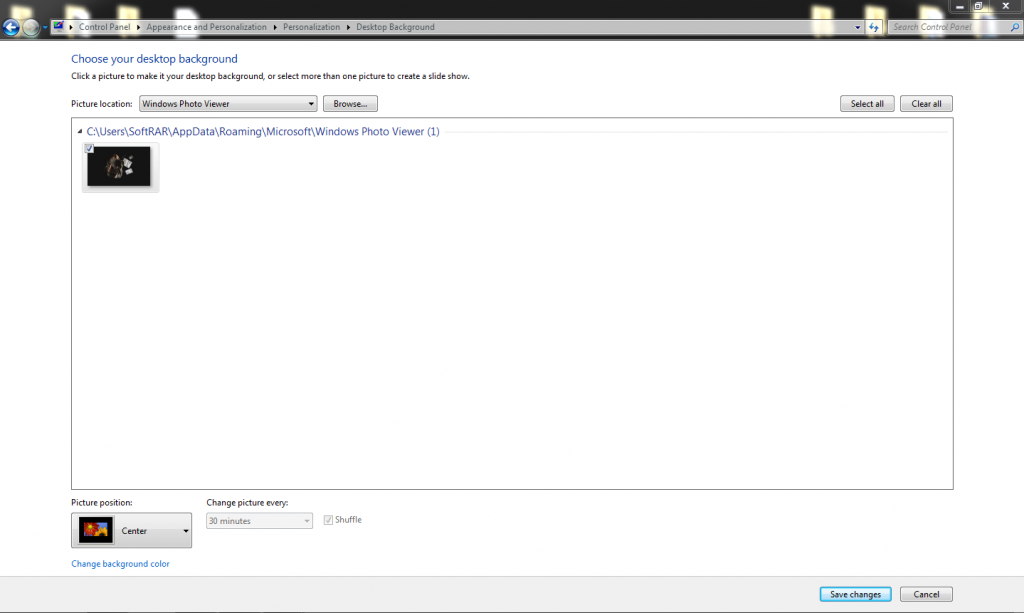
Then you will find and select any image that you like. Once selected, you will click on Save changes.
Those who have selected more than one image will need to check the “Change picture every” option. As this one will shuffle your images by the time that you have selected.
If you found your image some sort of misplaced, then you can select the “Picture position” option. There you will find different options which will help you to display your images in a much more oriented position.
Select “Change background color” if you want to change the background color, not the background images. The difference between the two is; that smaller images will appear small – if selected Center.
Now you will see a background with a small image at the center with white borders. By changing the background color, you will change those borders (background color) into any color that you think suits them best.